With the growing demand for streaming services, IPTV (Internet Protocol Television) has become one of the most popular ways to watch live TV, on-demand content, and movies directly over the internet. One of the leading apps for IPTV users is IPTV Smarters, a powerful and user-friendly platform that allows viewers to stream content on a variety of devices. IPTV Smarters is especially popular because it is available on both Android and iOS devices, offering seamless integration and easy navigation.
In this blog, we’ll cover everything you need to know about how to use IPTV Smarters on Android and iOS devices. Whether you’re a new user or an experienced streamer, this guide will help you get started quickly and make the most out of IPTV Smarters.
What is IPTV Smarters?
IPTV Smarters is an application that allows users to manage and stream IPTV services from their Android or iOS devices. The app doesn’t provide content on its own but acts as a platform where you can input IPTV credentials provided by your service provider. Once set up, IPTV Smarters lets you watch live TV, on-demand movies and series, and use other advanced features like catch-up TV and parental controls.
Key Features of IPTV Smarters:
- Multi-screen viewing: Watch multiple channels simultaneously on one screen.
- Electronic Program Guide (EPG): View schedules and upcoming shows in a clear TV guide format.
- Multi-platform support: Available on Android, iOS, Smart TVs, and even desktop computers.
- Parental controls: Restrict access to certain content with built-in parental controls.
- VOD (Video on Demand): Access movies, TV shows, and other on-demand content.
Now, let’s dive into how to set up and use IPTV Smarters on Android and iOS devices.
Step 1: Download IPTV Smarters on Android or iOS
For Android Devices:
- Open Google Play Store on your Android device.
- In the search bar, type IPTV Smarters or IPTV Smarters Pro.
- Once the app appears in the search results, click Install.
- The app will download and install on your device. Once installed, you can open the app to begin the setup process.
For iOS Devices:
- Open the Apple App Store on your iPhone or iPad.
- Type IPTV Smarters or IPTV Smarters Pro in the search bar.
- Find the app in the search results and tap Get to download and install it on your iOS device.
- After installation, open the app to start setting up your IPTV service.
Step 2: Set Up IPTV Smarters
Once you have downloaded the app, the next step is to configure it with your IPTV service credentials. Your IPTV provider will provide you with the necessary information, such as an M3U URL or Xtream Codes API, to access the content.
Configuring IPTV Smarters:
- Open IPTV Smarters on your Android or iOS device.
- You will see two main options for logging in:
- Load Your Playlist or File/URL: If your IPTV provider has given you an M3U URL, select this option.
- Login with Xtream Codes API: If your provider supports Xtream Codes, select this option for faster login.
- Depending on your IPTV service, enter the following details:
- Username and Password: Provided by your IPTV provider.
- Server URL: The URL or M3U link to access your playlist.
- After entering your details, click Add User to complete the setup.
IPTV Smarters will now connect to your IPTV provider, load your channels, and display all available live TV, video on demand, and other content.
Step 3: Navigate the IPTV Smarters Interface
After your channels and content are loaded, you’ll be taken to the IPTV Smarters interface, which is simple and intuitive. Here’s how to navigate it:
Home Screen:
The home screen is the main hub where you can access different sections of the app, including live TV, movies, series, and catch-up TV. You can also view any downloaded content or favorites you have saved.
Live TV:
Clicking on Live TV will take you to the live TV section, where you can browse through channels organized into categories (e.g., sports, news, entertainment). You can use the EPG (Electronic Program Guide) to see what’s currently airing and what’s coming up next.
- Categories: Navigate different genres and channel groups to easily find what you want to watch.
- Favorites: You can mark channels as favorites for quick access later.
Movies and Series:
In the Movies and Series sections, you’ll find video-on-demand content offered by your IPTV provider. Browse through different categories or search for specific titles.
Multi-Screen:
If your IPTV provider supports it, you can enable the Multi-Screen feature, which allows you to watch multiple channels on a single screen. This is great for sports fans who want to keep an eye on multiple games at once.
Step 4: Customizing IPTV Smarters
IPTV Smarters comes with several customization options to enhance your viewing experience. Here’s how to make the most of these features:
- Parental Controls:
If you have kids, you can set up parental controls to restrict access to specific channels or content based on age ratings. Go to Settings > Parental Control, and set up a PIN code to block inappropriate content.
- EPG Settings:
If your IPTV provider supports EPG, you can customize how it appears in the app. Go to Settings > EPG to adjust the time zone, format, and other preferences for viewing the program guide.
- Player Settings:
IPTV Smarters allows you to select the media player you want to use. If the default player is not working well, you can switch to an external player like VLC or MX Player for better performance.
- Recording Live TV:
Some IPTV services and subscriptions offer the ability to record live TV. You can set up recordings by selecting the channel and show you want to record and choosing the recording option (if supported by your provider).
Step 5: Troubleshooting Common Issues
If you run into issues while using IPTV Smarters, here are some quick troubleshooting tips:
- Buffering or Lagging:
- Check your internet connection. A minimum speed of 10 Mbps is recommended for HD streaming.
- Try switching from Wi-Fi to a wired connection (if available).
- Lower the streaming quality in the app’s player settings if buffering persists.
- Login Problems:
- Ensure you’re using the correct credentials provided by your IPTV service.
- Double-check the M3U URL or Xtream Codes URL for any typos.
- If the server is down, contact your IPTV provider for support.
- Channels Not Loading:
- Restart the app and reload the playlist.
- Clear the app cache by going to Settings > Clear Cache.
- Contact your IPTV provider if specific channels are unavailable.
Conclusion
IPTV Smarters is an excellent solution for streaming live TV, movies, and on-demand content on Android and iOS devices. Its ease of use, customizable features, and ability to work with multiple IPTV services make it a go-to app for many IPTV users. By following this guide, you’ll be able to set up and navigate IPTV Smarters on your Android or iOS device effortlessly.
Whether you’re watching live sports, catching up on the latest TV series, or enjoying movies on demand, IPTV Smarters gives you the flexibility to stream your favorite content from anywhere, all in one convenient app.